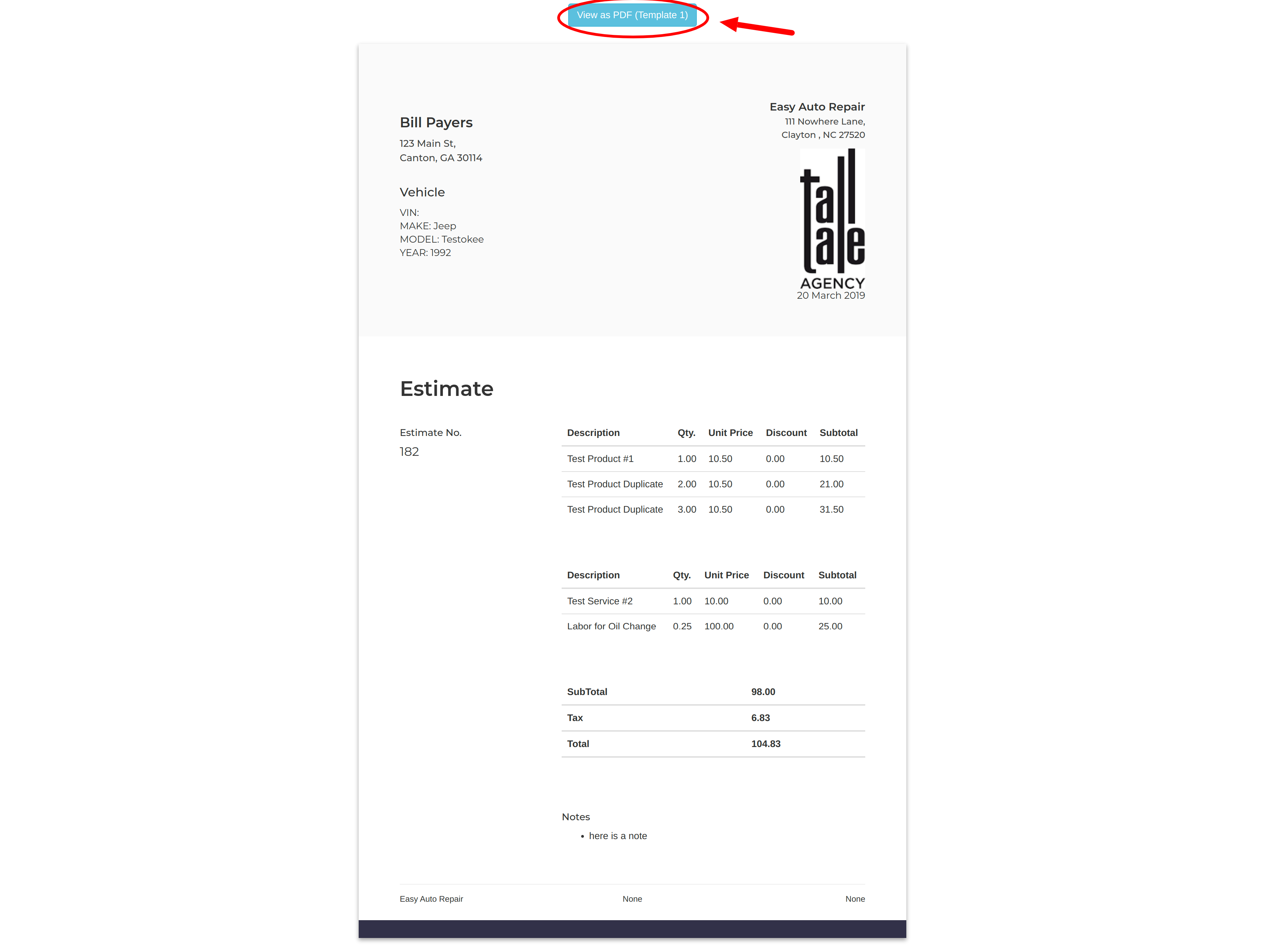Instructional video:
This is a premium feature that is only available to users subscribed to the “Premium Print” tool.
- In the left column menu select the “Work Orders” link.
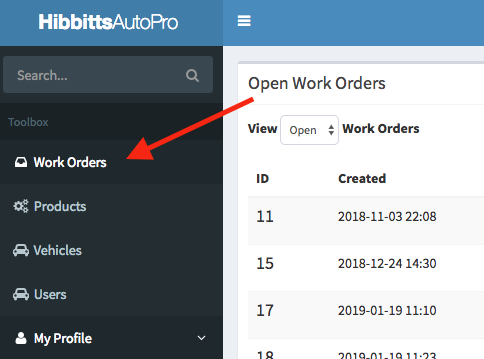
- This will take you to a page which lists all of your work order records. Either select an existing record or create a new work order. Our goal is to open a work order to access the print functionality for that work order.
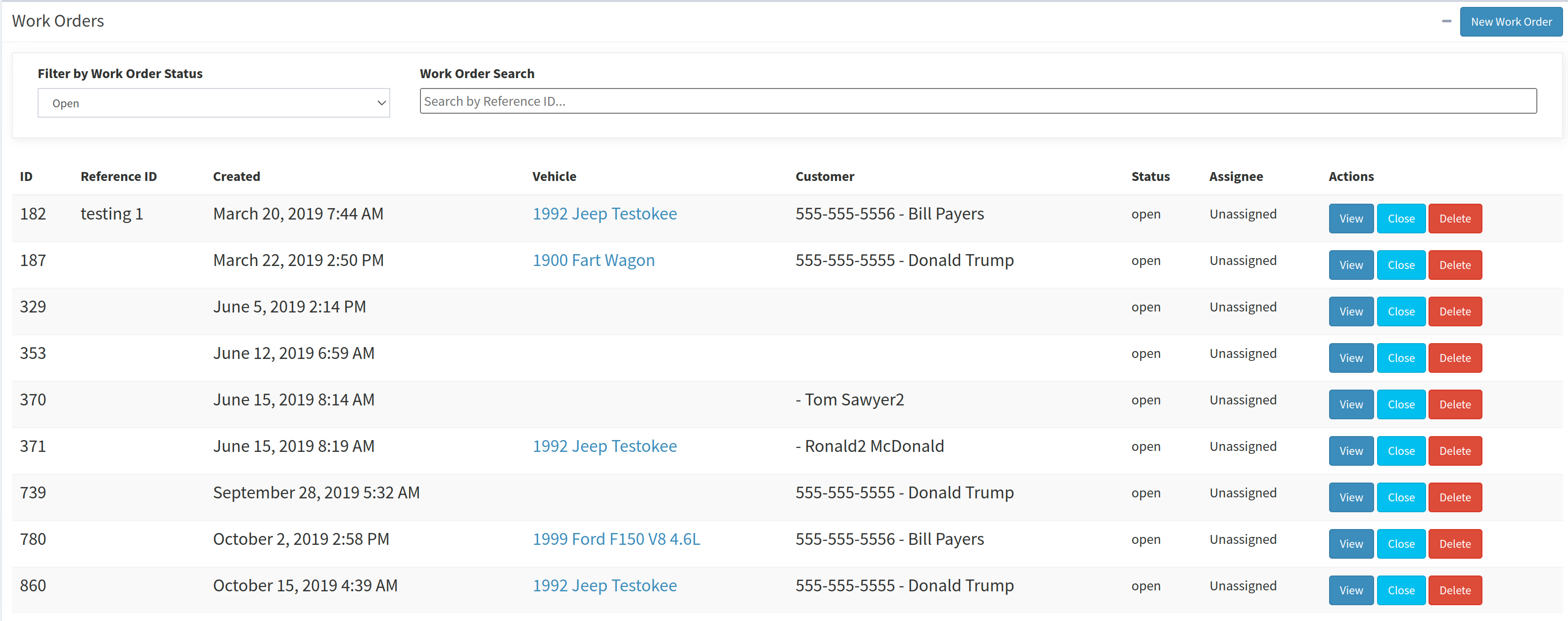
- After you have opened a work order. At the top of the work order is the “Actions” panel. This is where you have actions that you can take with your work order. Example actions include: emailing invoices/estimates, printing invoices/estimates, deleting the work order and closing the work order.

- The premium print for the estimates and invoices can be identified by the diamond located next to the “Preview Estimate” and “Preview Invoice” buttons within the actions panel. Click on either button to open a preview of the estimate or invoice for this work order.

- After pressing either the Preview Estimate or Preview Invoice buttons a new tab will open in your browser sending you to a publicly accessible view of your invoice/estimate. Note** You can copy this URL from your browser URL bar and share this directly with people if needed.
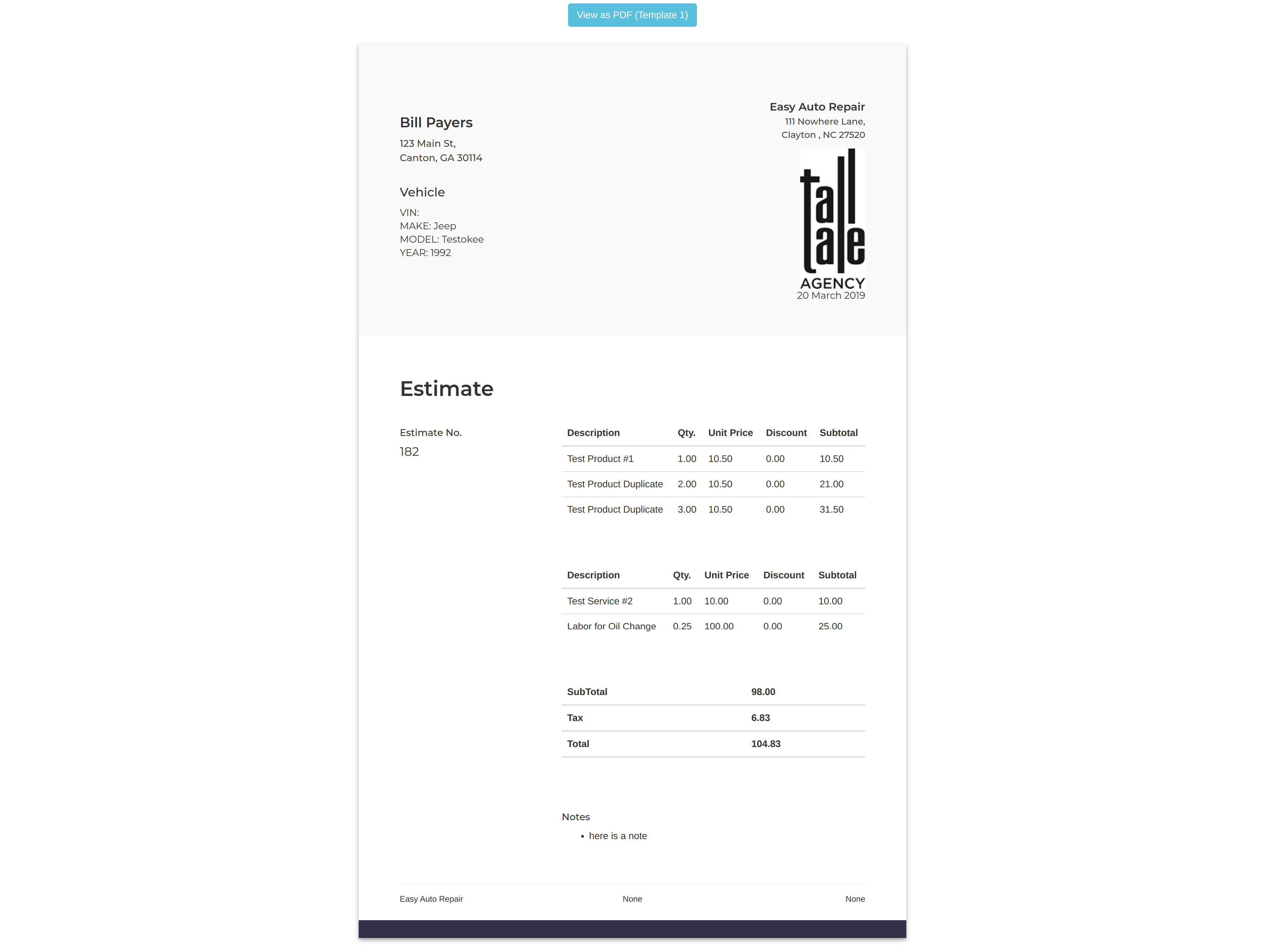
- At the top of the invoice and estimate preview page is a blue button “View as PDF”. Clicking this button will open the preview page as a PDF file. Depending on your browser configuration settings this will either trigger a PDF file download of the preview or it will open a new tab with the preview loaded as a PDF file. Note** PDF is often the preferred method to print estimates and invoices. These will look more professional than printing directly from the preview page.