Instructional video:
To add a note to a new line item:
- Click the “Add line item” button. This will load a modal window that allows you to add a new line item to the work order.
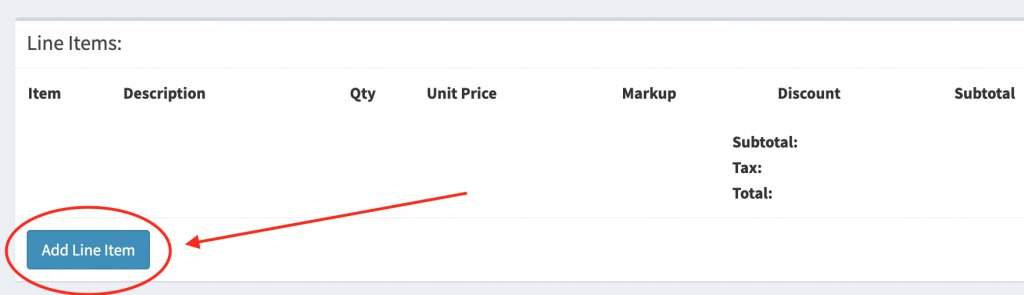
- After filling out the line item details, use the “notes” field to add special notes that are relevant to this specific line item.
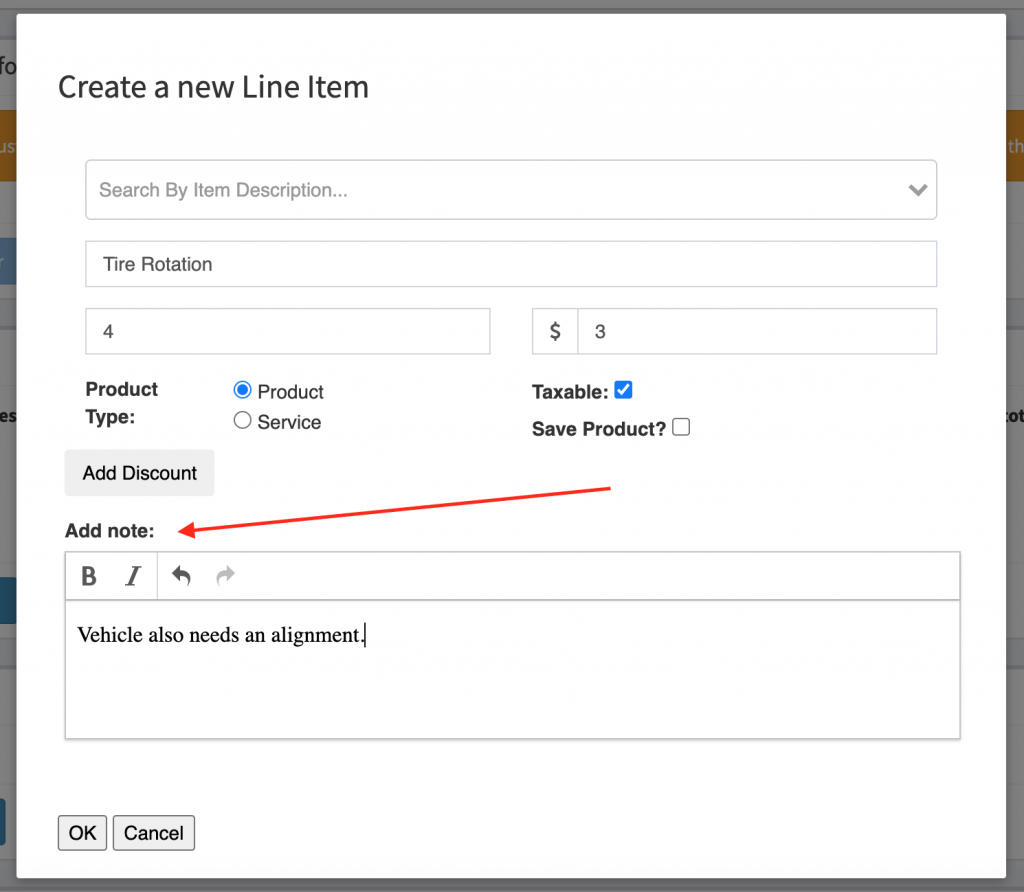
- After saving the new line item, the modal will close and you will see the line item added to the work order. If you added a note to this new line item then you will see an icon in the notes field representing that notes are present on the line item.
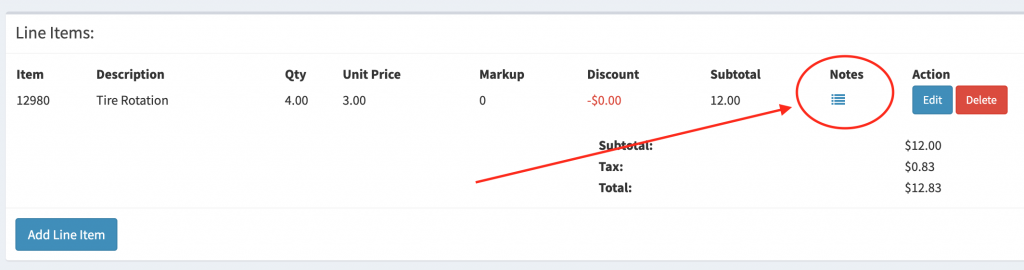
To read the note on an existing line item you will need to click on the notes icon for the line item and a modal will appear showing the notes history for the line item.
In this modal you also have the ability to delete past notes and add a new notes as needed.
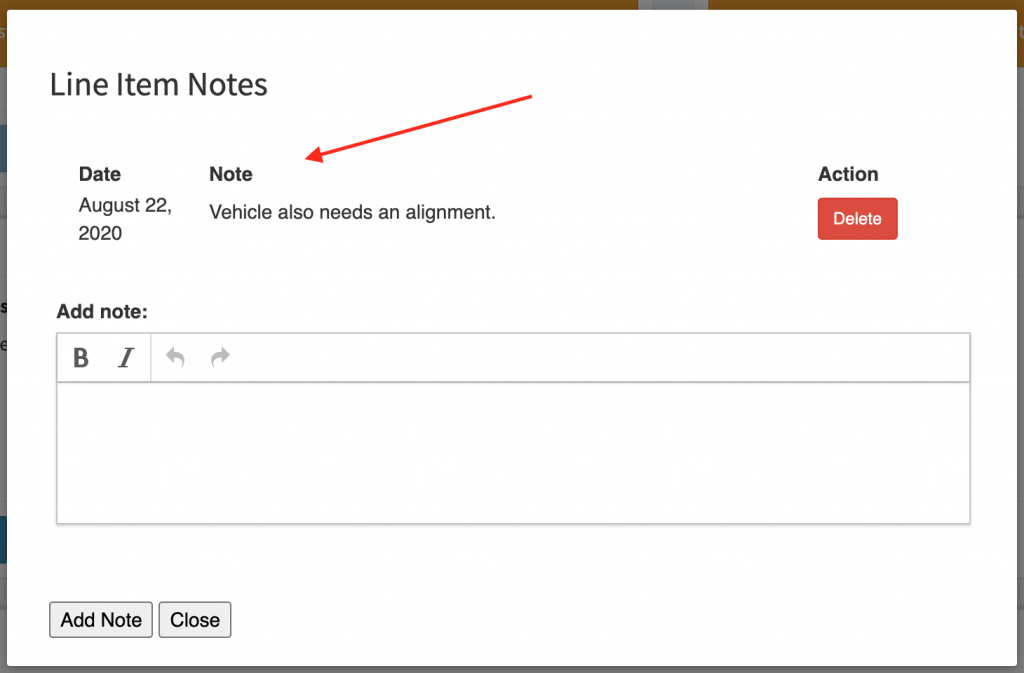
Congratulations! You’ve now added a note to a line item.
