Instructional video:
The “Actions” panel on the Work Order page is used to save your changes to the Work Order. It is also used to share the Work Order with your customers as either a Estimate or an Invoice.
![]()
Different ways to share the Work Order with a customer.
-
Emailing an Estimate to a Customer
To email the work order to the customer as an estimate click the “Email Estimate button. Special note: When emailing an estimate or an invoice, the email will be sent from the active users specified email address. If the user did not specify an email address for their user account then the shop email will be used instead. The shop email is the email address that was used to create the hibbittsautopro.com account.
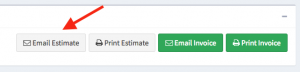
-
Printing an Estimate
To print the work order and share a physical copy with a customer as an estimate click the “Print Estimate” button.
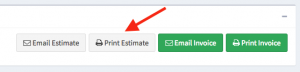
-
Emailing an Invoice to a Customer
To email the work order to the customer as an invoice click the “Email Invoice button. Special note: When emailing an estimate or an invoice, the email will be sent from the active users specified email address. If the user did not specify an email address for their user account then the shop email will be used instead. The shop email is the email address that was used to create the hibbittsautopro.com account.
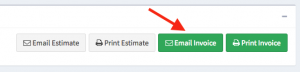
-
Printing an Invoice
To print the work order and share a physical copy with a customer as an invoice click the “Print Invoice” button.
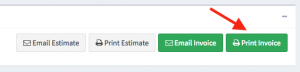
Special Note: If the work order has any payments listed in the payments panel then they will appear on the printed invoice.

