Instructional video:
To attach a customer to a Work Order:
- On new Work Orders that have not previously had a customer attached to them you’ll see a message in the Customer Info panel that alerts you that a customer has not yet been associated with this Work Order.
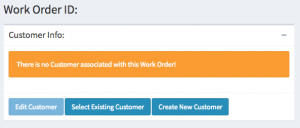
- For new Work Orders you have two choices to associate a customer with a Work Order.
- Select Existing Customer
- Create New Customer
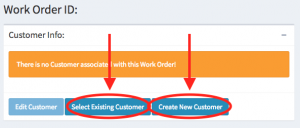
- To add a new customer to a Work Order, select the “Create New Customer” button.
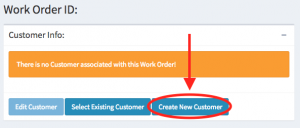
- After clicking the “Create New Customer” button you’ll be presented with a modal that contains data fields important to creating a new customer. Helpful Hint: It is extremely important to fill out this form completely to be able to take advantage of current and future features available within hibbittsautopro.com. This data will be visible on any estimates or invoices shared with the customer.
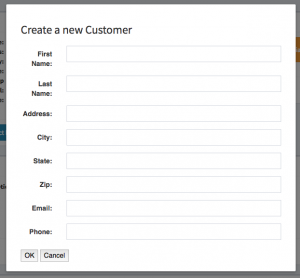
- After filling out the form completely click the “OK” button to save the record. This will close the modal and associate the new customer to the new Work Order.
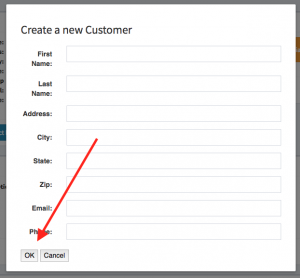
- To add an existing customer to a Work Order, select the “Select Existing Customer” button.
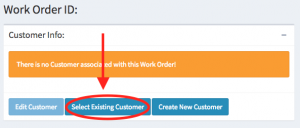
- After clicking the “Select Existing Customer” button you’ll be presented with a modal that contains a search box to help you locate existing customers that are available to associate to the Work Order.
Helpful Hint: Use this feature whenever possible. It greatly increases the speed in which Work Orders can be filled out and prevents the duplication of customers within your records.
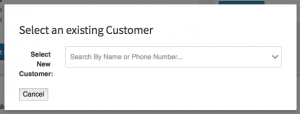
- To use the search field start typing the customers name (first or last) and a list of suggestions will be presented to you.
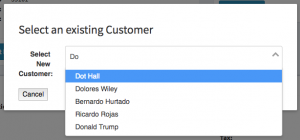
- After locating the customer just select the customer to automatically close the modal and attach the customer to the Work Order.
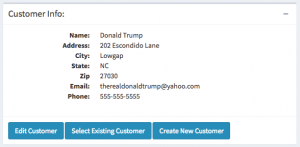
- If you need to edit a customer record click the “Edit Customer” button.
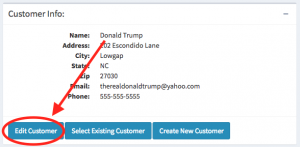
- After clicking the “Edit Customer” button you’ll be presented with a modal that contains editable fields so that you can modify the customers information.
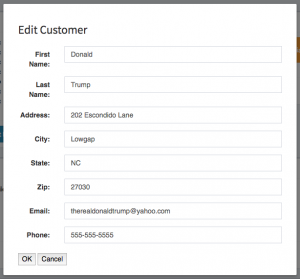
- Make your desired edits to the customer details. When everything looks correct, click the “OK” button to update the customers record and associate the customers updated details to the Work Order. This will close the modal and return you to the Work Order in progress.
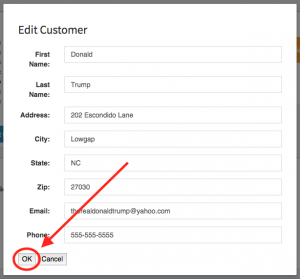
Congratulations! You’ve now associated a customer to a Work Order.
