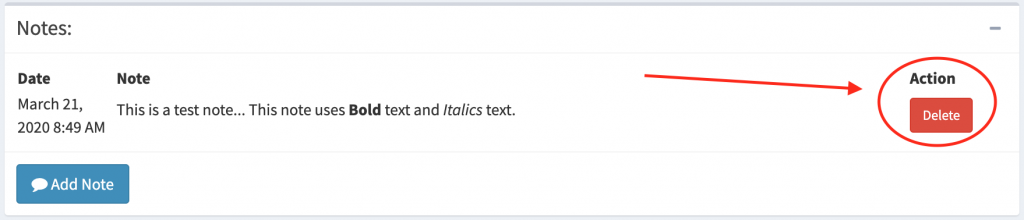Instructional video:
To add a note to a Work Order:
- Click the “Add Note” button within the Notes Panel.
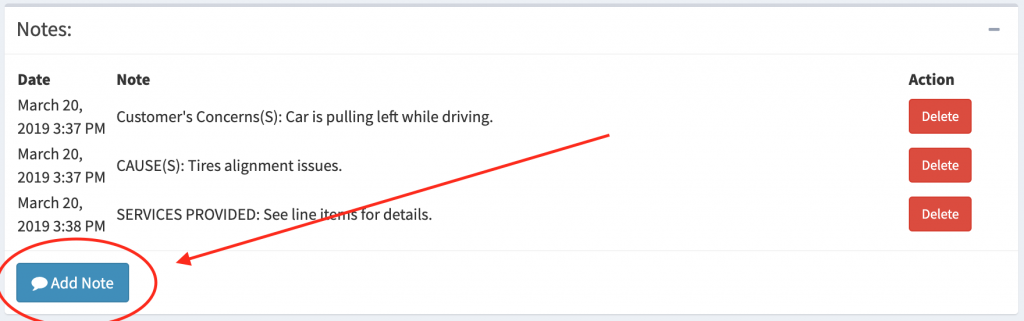
- This will load a modal with a textarea field you can use to add your notes to the work order.
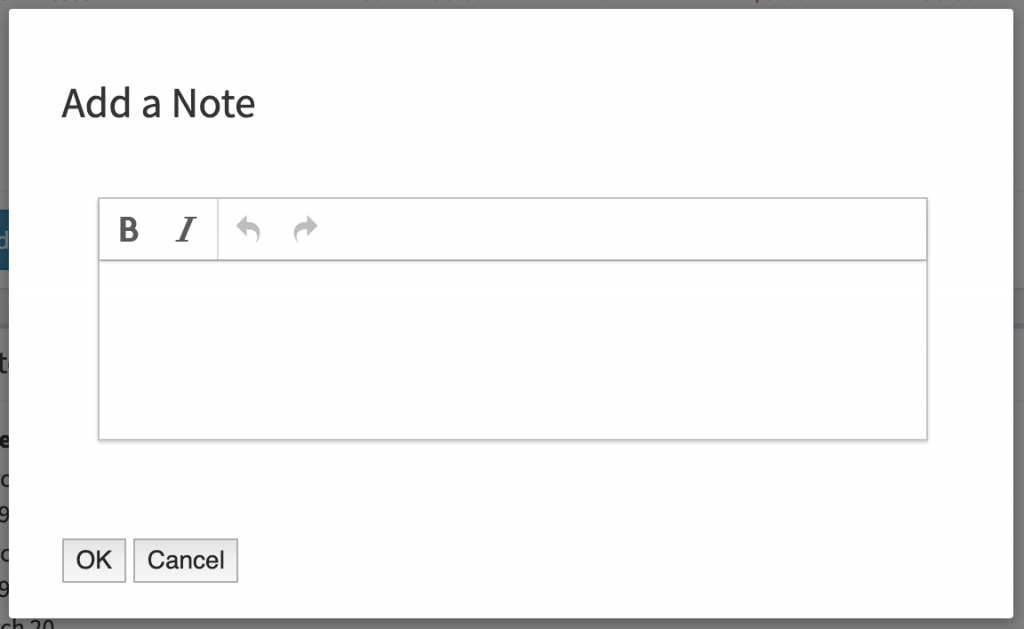
-
Use the textarea edit field to add your note.
You also have the ability to add formatting styles to your note using the “Bold” and “Italics” buttons located at the top of the field. When you are finished adding your note, click the “Ok” button at the bottom of the modal to save your note.
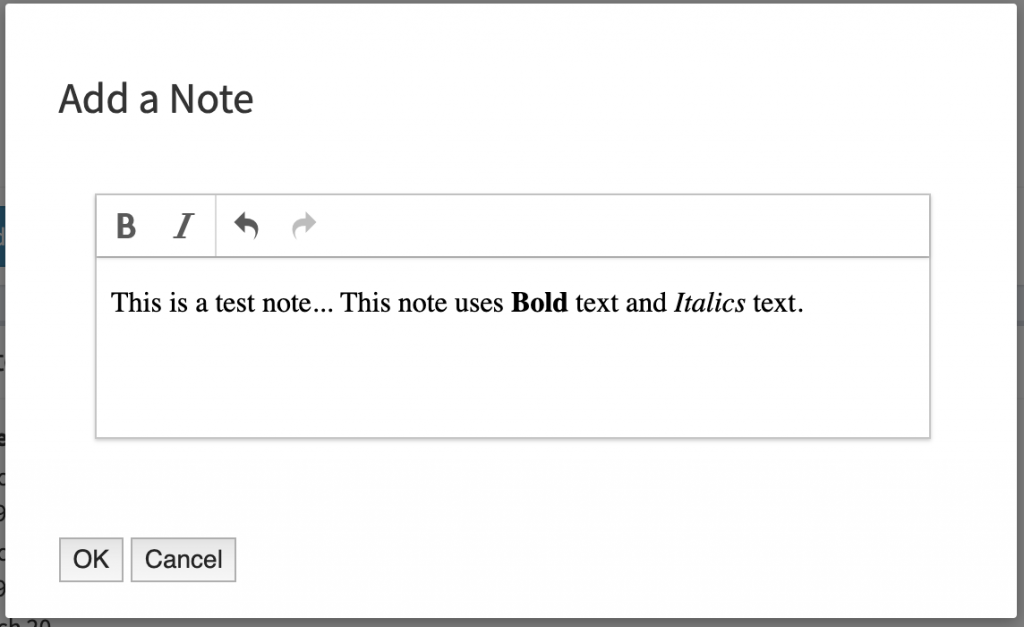
-
After adding your new note you’ll see it listed in the Notes panel.
This includes the date the note was created, the note text, and any actions that can be taken with the note.
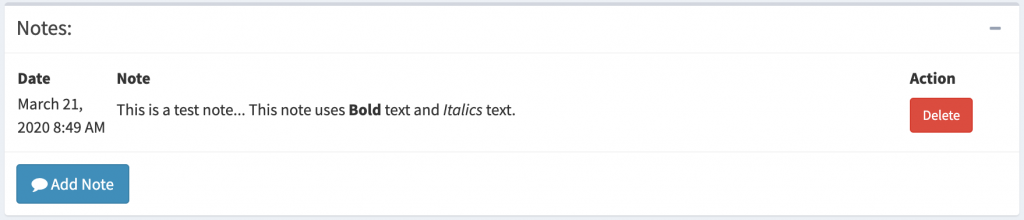
-
To delete a note, press the “Delete” button listed next to the note that you would like to remove.
This will remove the note from the notes panel.