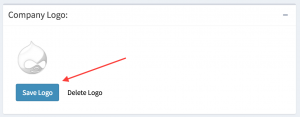Instructional video:
Important: The form to update your company logo is on the “Company Profile” page. Click here for detailed instruction on where to find the company profile profile edit page.
- Locate the “Company Logo” box on the “Company Profile” edit page. Click here for detailed instruction on where to find the company profile profile edit page.
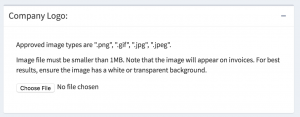
- Click the “Choose file” button. Then select the file of your choice. Helpful hints: Approved image types are “.png”, “.gif”, “.jpg”, “.jpeg”. Image file must be smaller than 1MB. Note that the image will appear on invoices. For best results, ensure the image has a white or transparent background.
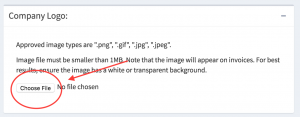
- After selecting the logo you’d like to use, your screen should now look like this.
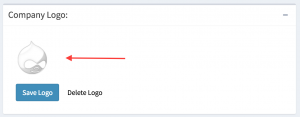
- If you are satisfied with the logo that you have chosen, click “Save Logo”. If you are not satisfied with the logo that was uploaded then click “Delete Logo”.