Instructional video:
The multi user sub accounts feature can be enabled on the “Account Billing” page. Learn more about enabling the subaccounts feature.
To find the User management page:
- Visit app.hibbittsautopro.com and log in.
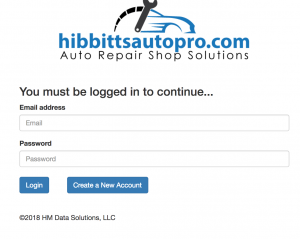
- In the left column menu select the “Users” link.
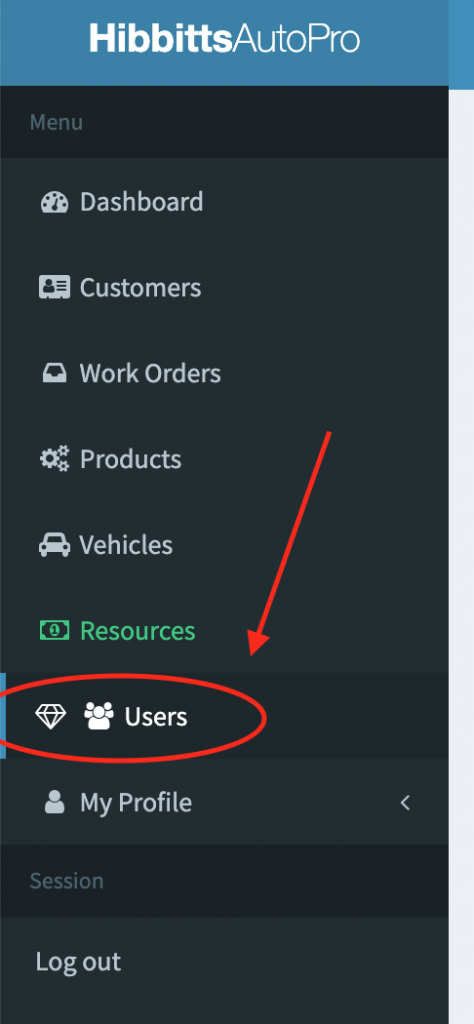
- The user management page is where you can manage which users will have access to your shops data within your main account.
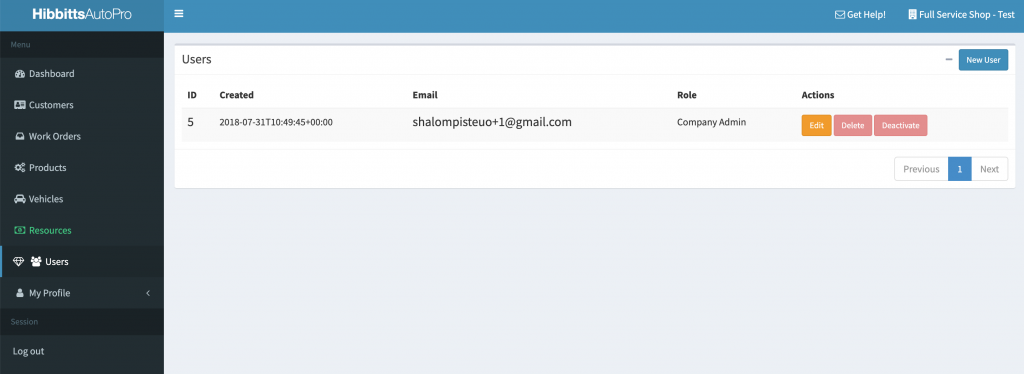
- To add a new user to your shop account click the “Add user” button located in the top right corner of the page.
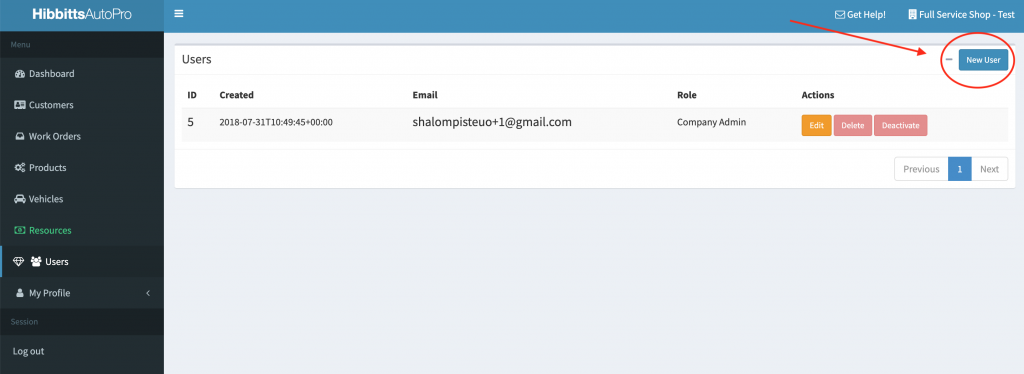
- A modal will appear that contains the form used to add a new user.
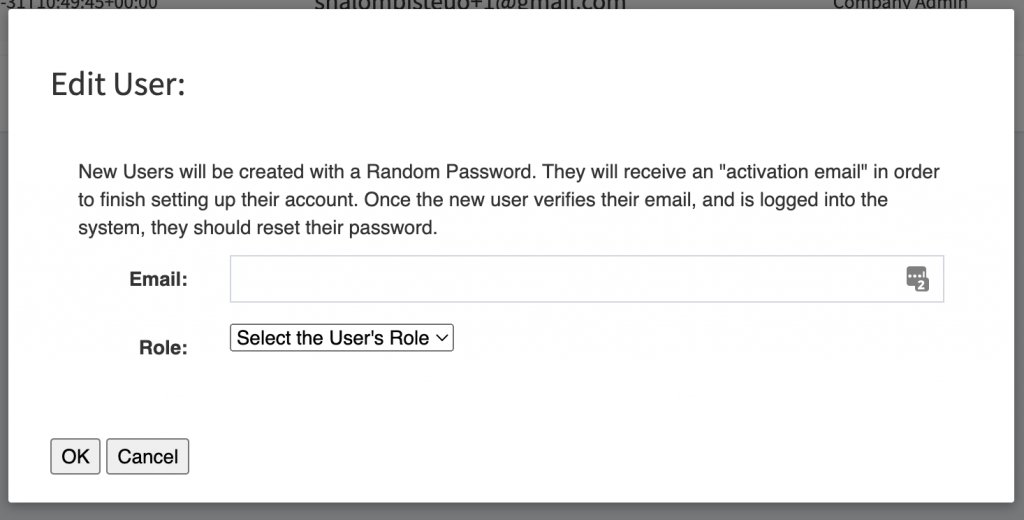
- Complete the form by filling in the email address of the person you wish to add to your account. Then select the permissions role this new user should be authorized for. When finished click the “OK” submit button at the bottom of the form to save your work.
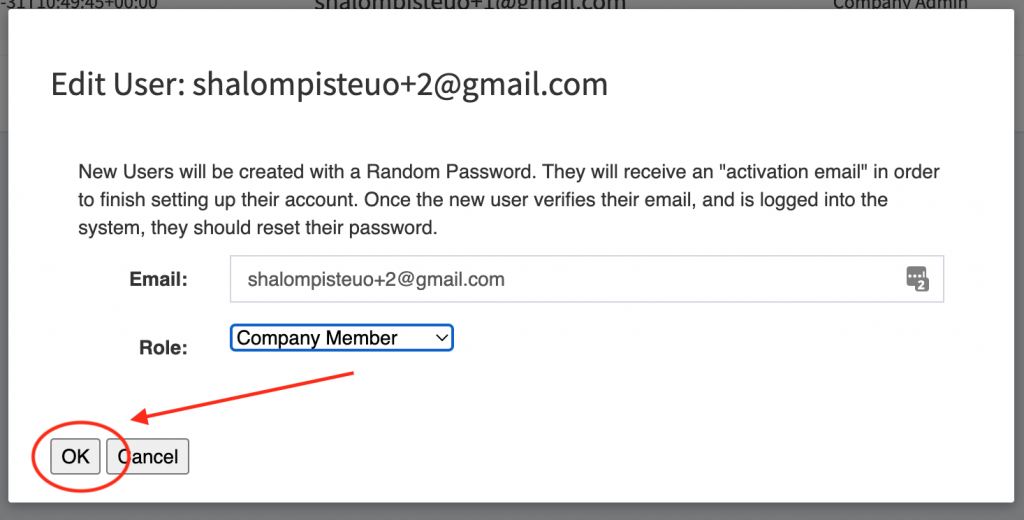
- After submitting the form your list of account users will update to contain the new user.

- The subaccount user that you invited to join your account will receive an email with instructions on how to finish setting up their account. Within the email are instructions and a link that the user must click to activate their account.
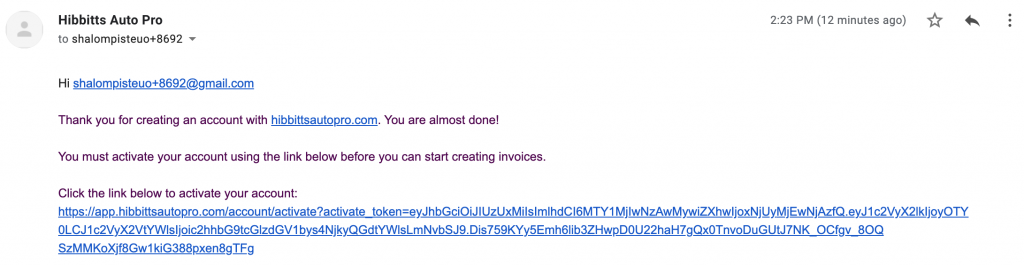
- Clicking this link will send the user to a setup form where they can confirm and register their new account. Upon completion the new user will have access to your shop’s data.
- ***Special Notes***
If the subaccount added did not receive the account activation email then you can manually activate their account on their behalf. Click the “Activate User” button. This will finalize the creation of the new subaccount. The new subaccount will need to complete the Forgot Password form to create a password for their account in order to log in.
