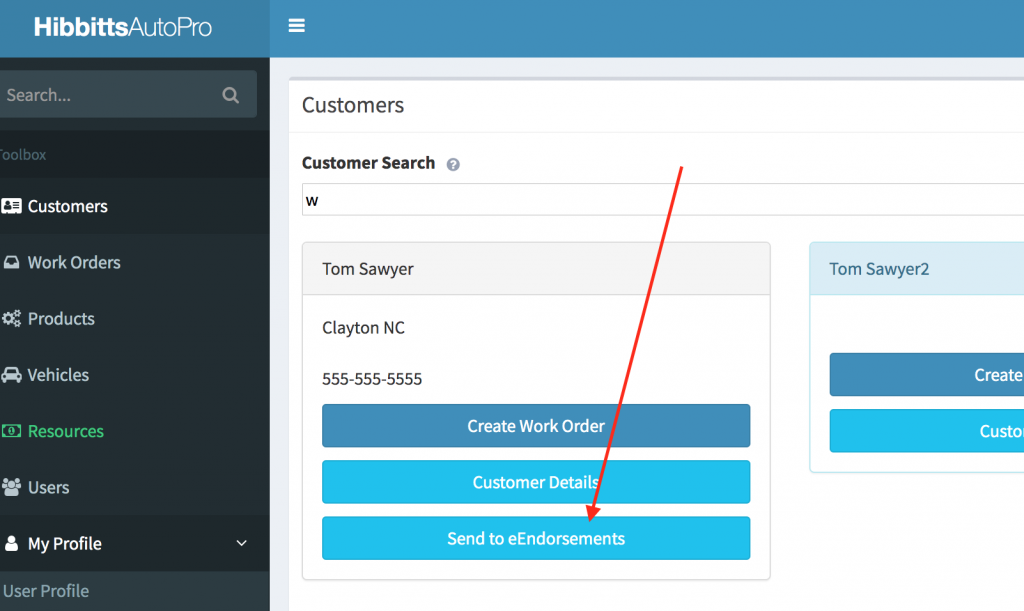Instructional video:
Step 1. Setup your survey preferences within eEndorsements.
1. Log into your eEndorsements account. Locate the “Surveys” link in the sidebar menu.
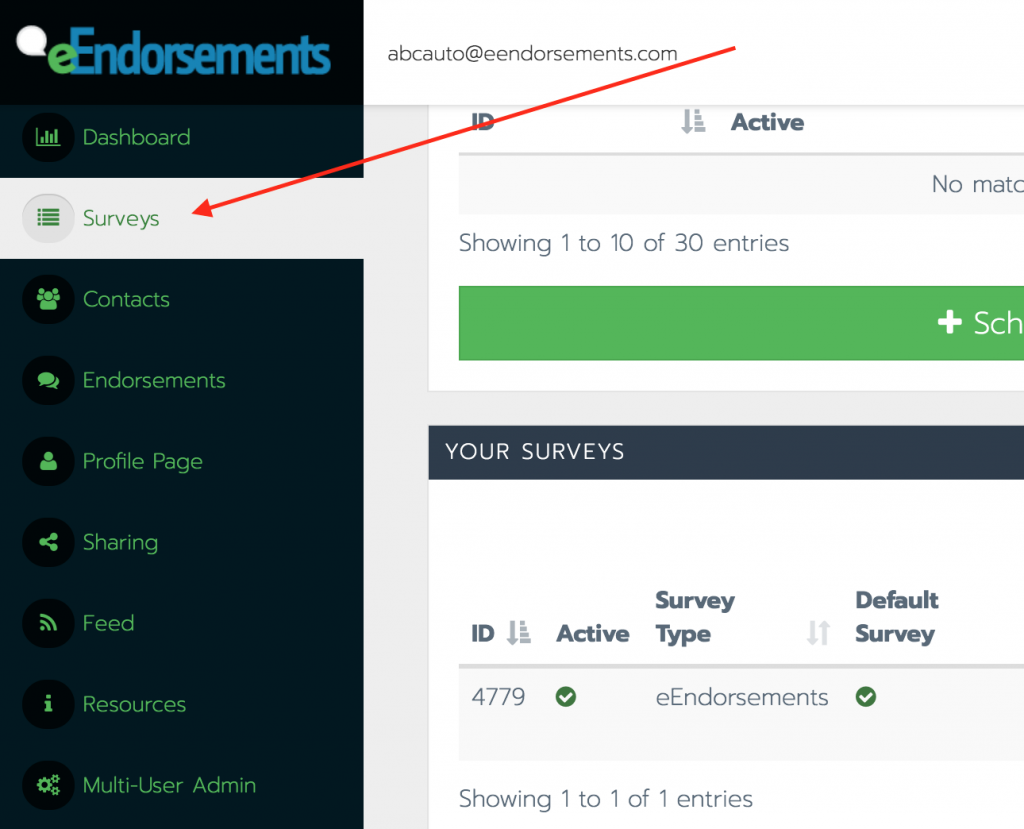
2. Locate the “Your Surveys” block and add at least one survey following the instructions provided by eEndorsements. In the picture below is the “Your Surveys” block containing one survey.
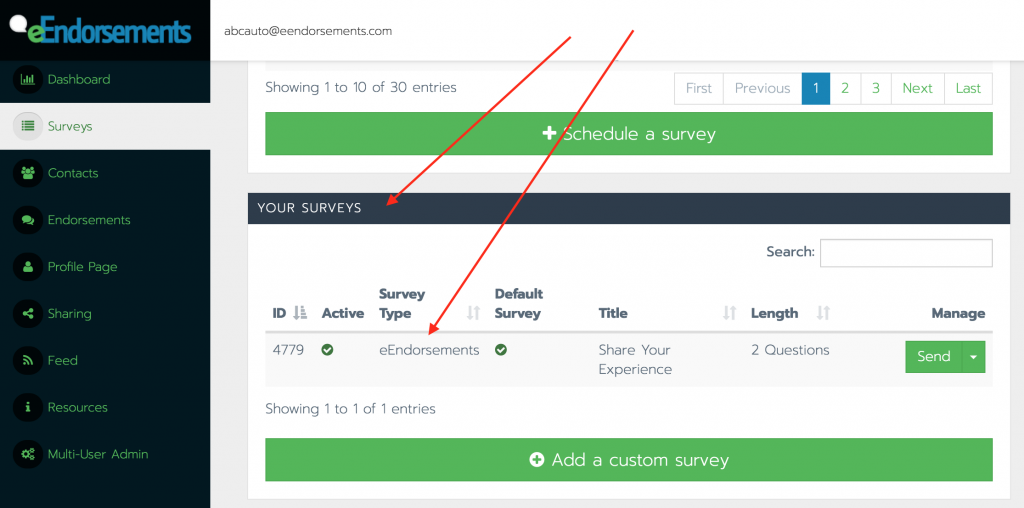
3. After you have at least one survey created. Locate the “Survey Automation” panel (located above the “Your Surveys” panel) and click the “Schedule a Survey” button at the bottom of the panel.
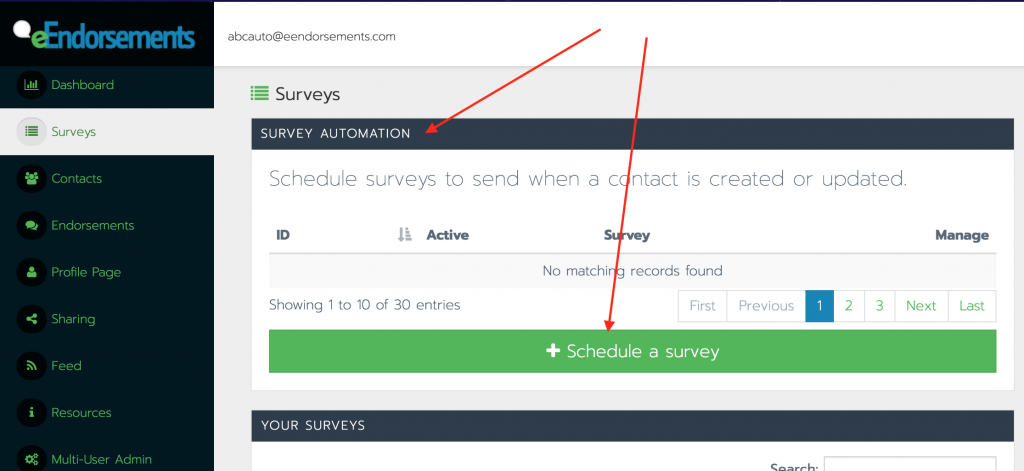
4. A modal will appear providing you with some basic options to automate the sending of a selected survey. Within the modal you have the following options, each specified by a corresponding red arrow in the image below:
- Option to choose which survey you’d like to be automatically sent.
- Option to choose when the survey will be scheduled for sending. You’ll want to select “When a new contact is created”.
- Option to choose a time delay before sending the survey to the newly created contact. Most people choose the “after a few minutes or hours” option.
- Option to specify an exact amount of time to delay sending the survey.
- Option to send a follow up reminder to the contact if they do not complete the initial survey request. This provides you another chance to automatically ask for a review if the contact fails to do so on the first attempt.
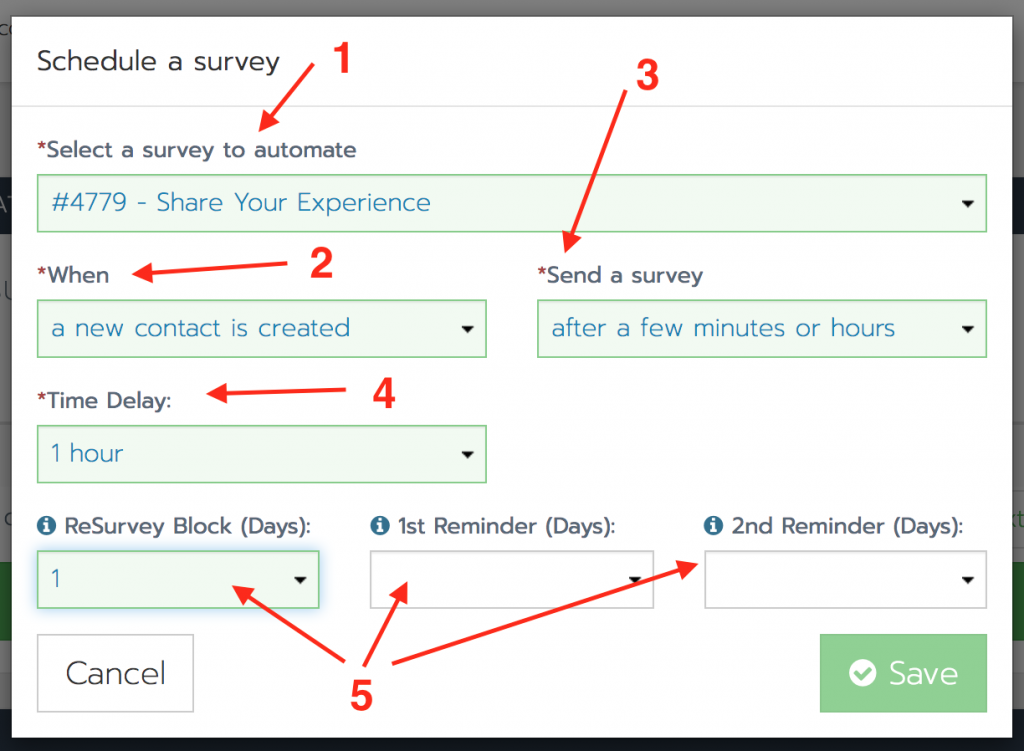
Step 2. Use hibbittsautopro.com to automatically create contacts within your eEndorsements account.
These instructions assume that you’ve already connected your eEndorsements account to your hibbittsautopro.com account by following these instructions.
1. Navigate to the “Customer” search page.
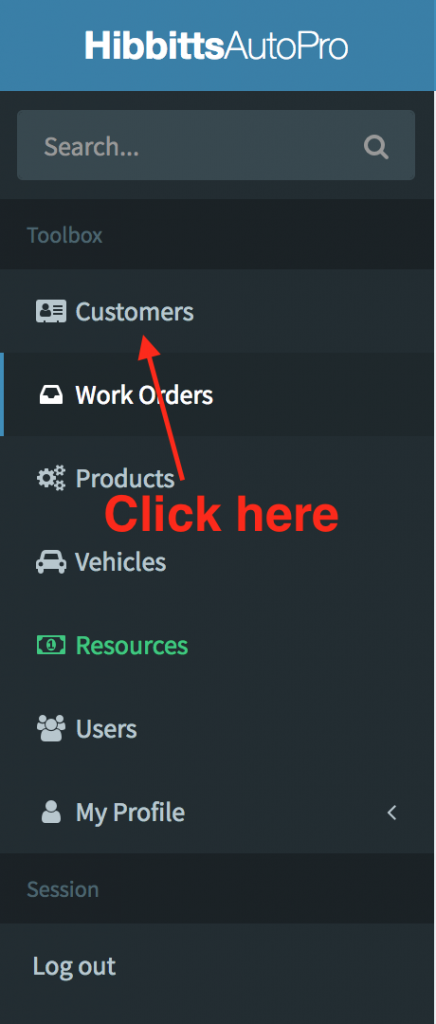
2. Using the customer search bar, locate a customer whom you’d like to send a survey request too.
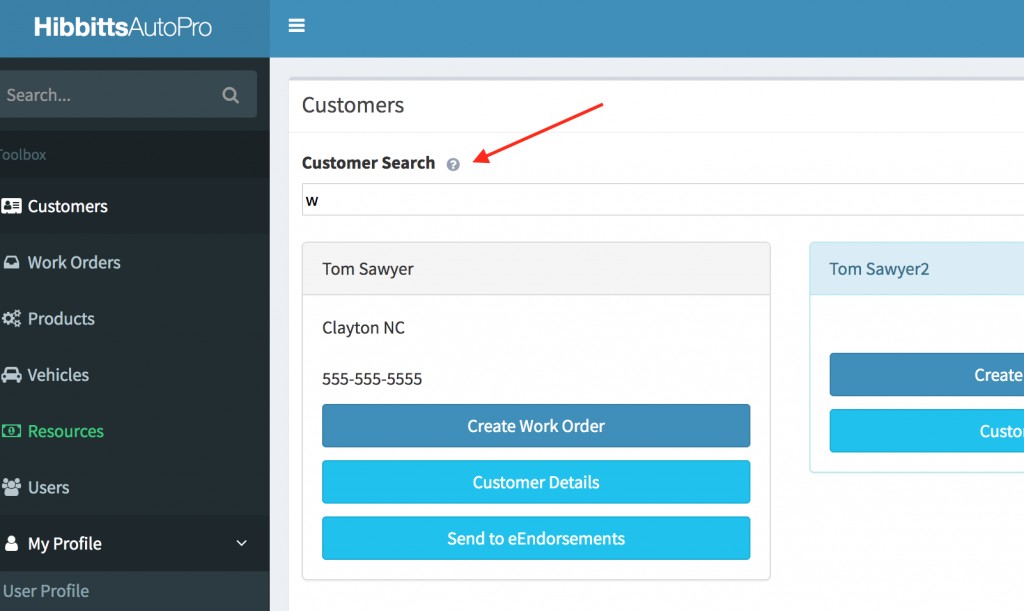
3. Once you’ve located the customer, you’ll see a new “Send to eEndorsements” button available. When this button is pressed it will send the customer information to eEndorsements. eEndorsements will take this information and create a new contact in their system and schedule the survey to be sent.